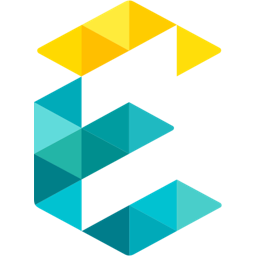How to build a website using GoDaddy Websites+Marketing
Introduction to GoDaddy Websites+Marketing
GoDaddy's website builder, formally called Websites + Marketing, is an online editing and publishing tool that helps you make a responsive website with no technical knowledge required. It is a fabulous option for small businesses that are looking to get started with a website and don’t need too much customization or personalization.
GoDaddy competes with other website builder products such as Wix, Squarespace, Duda and Mailchimp All-In-One Marketing Platform. For a detailed comparison of these products, you can check out this link.
How to build a website using it
How to create a website with GoDaddy's Website Builder:
- Create a GoDaddy account.
- After login into GoDaddy account, Click on Build & Grow and click on Website Builder
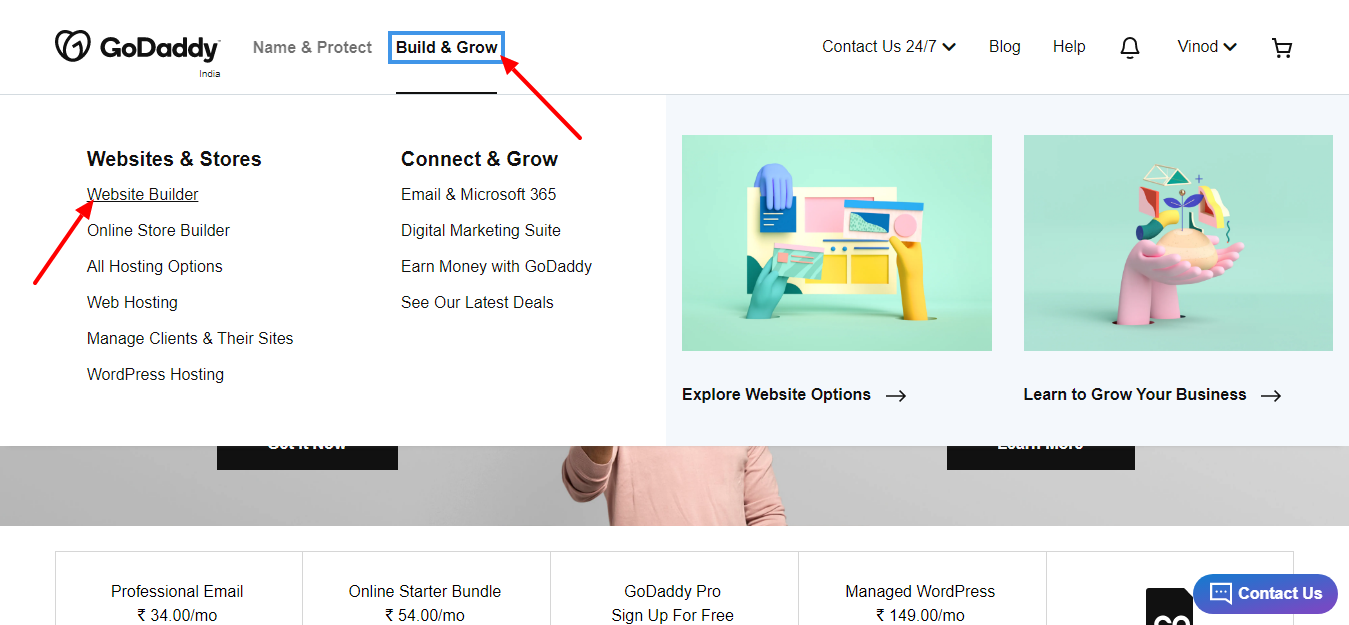
- Click on the Start Free button and select the specific category which you want to build a site.
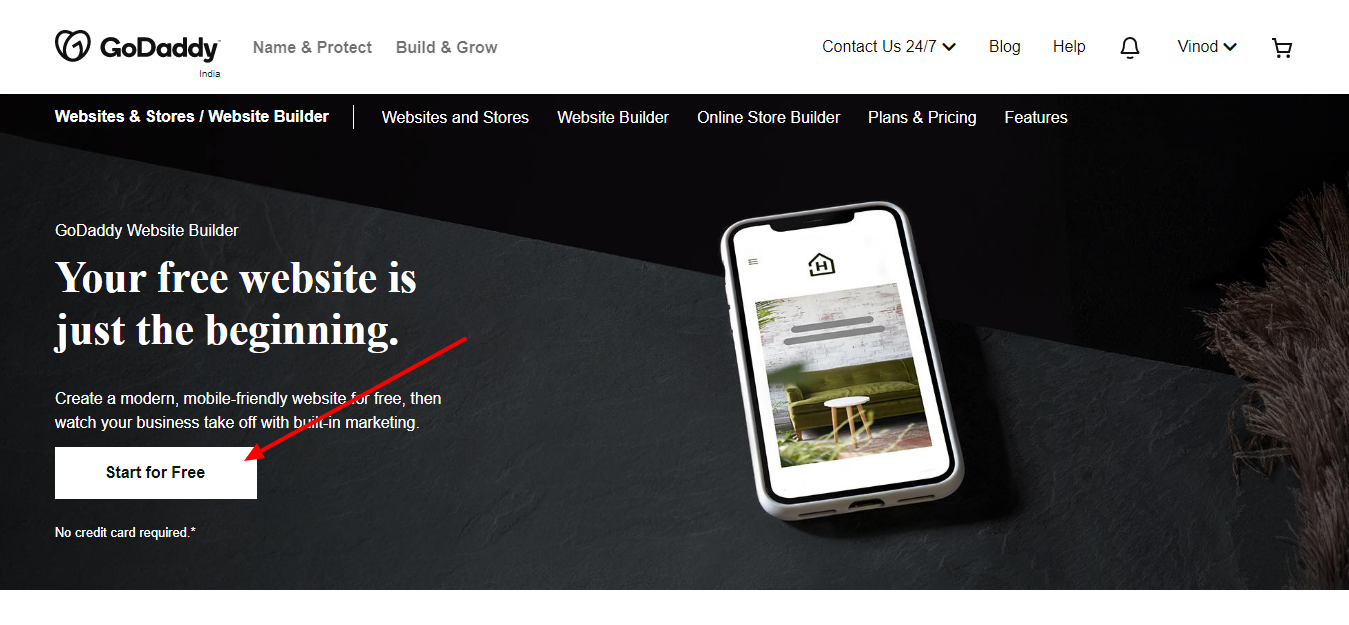
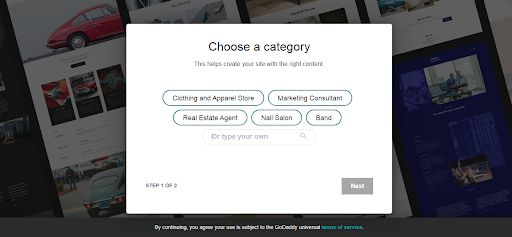
- Pick a design and use the drag-and-drop editor to add your own images and text or create a contact form. You can make your website as simple or complex as you'd like.
- Publish your website.
- Expand your website as you grow. You can add a full online store complete with product listings, coupons, shopping cart, shipping and multiple payment options.
Builder Overview:
After you select a category it generates some basic templates applicable to your site. You can then start to make changes as required.
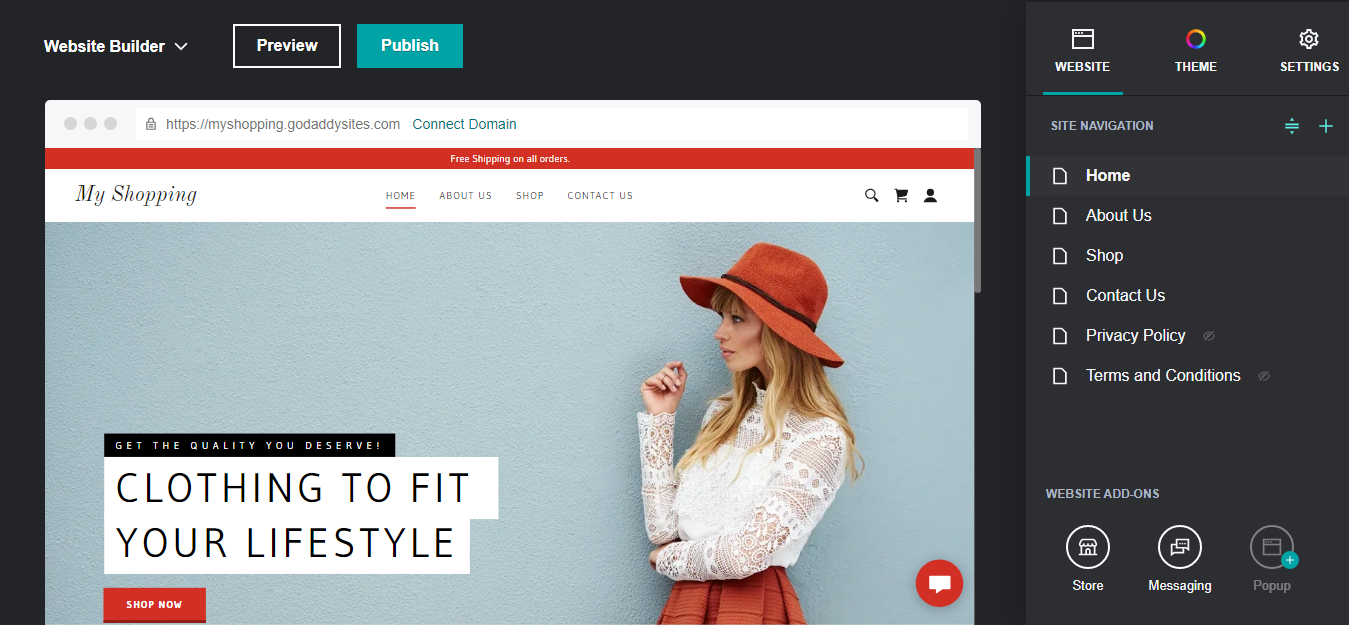
Digging deeper into the Visual builder options, you can easily kick-off your site based on a default template, with some variations at your disposal. For example changing the overall Theme layout, colors, fonts and readymade styles. Available within the Theme and Settings tab, it’s fairly easy and straightforward to make customizations.
Theme:
Try a new Look button will give us different kinds of predefined header styles. We can choose and modify the header style.
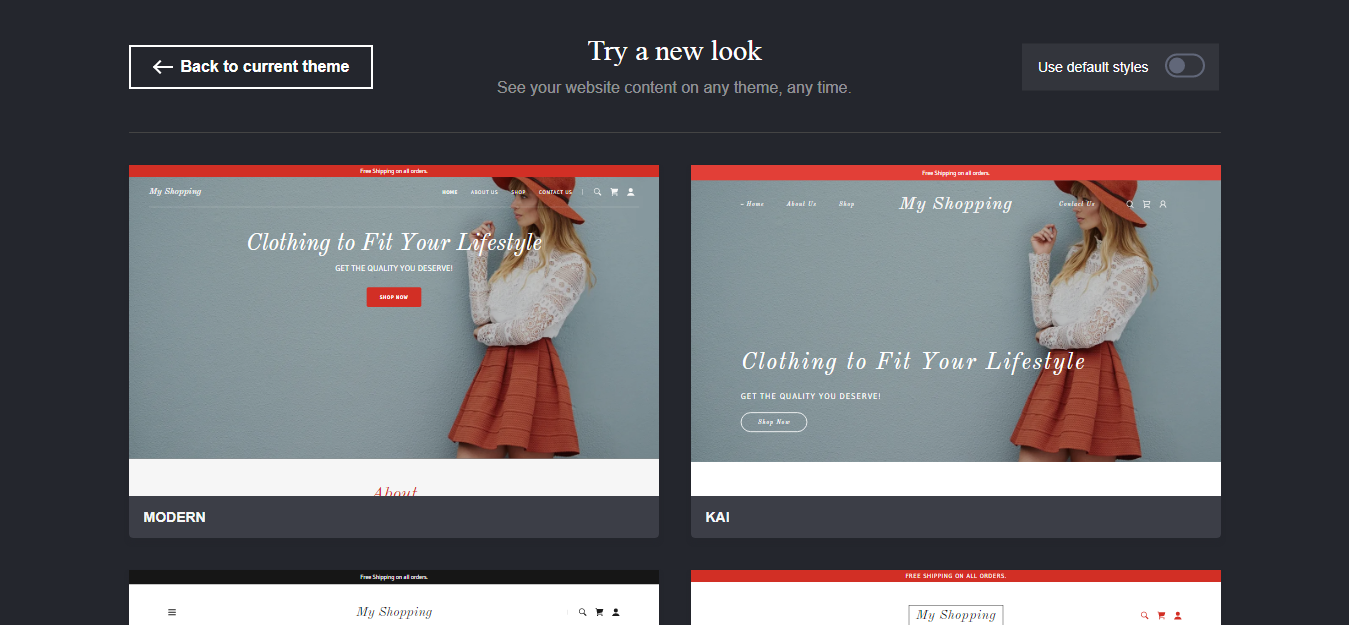
This will provide an option to change the theme color, fonts and/or components related settings.
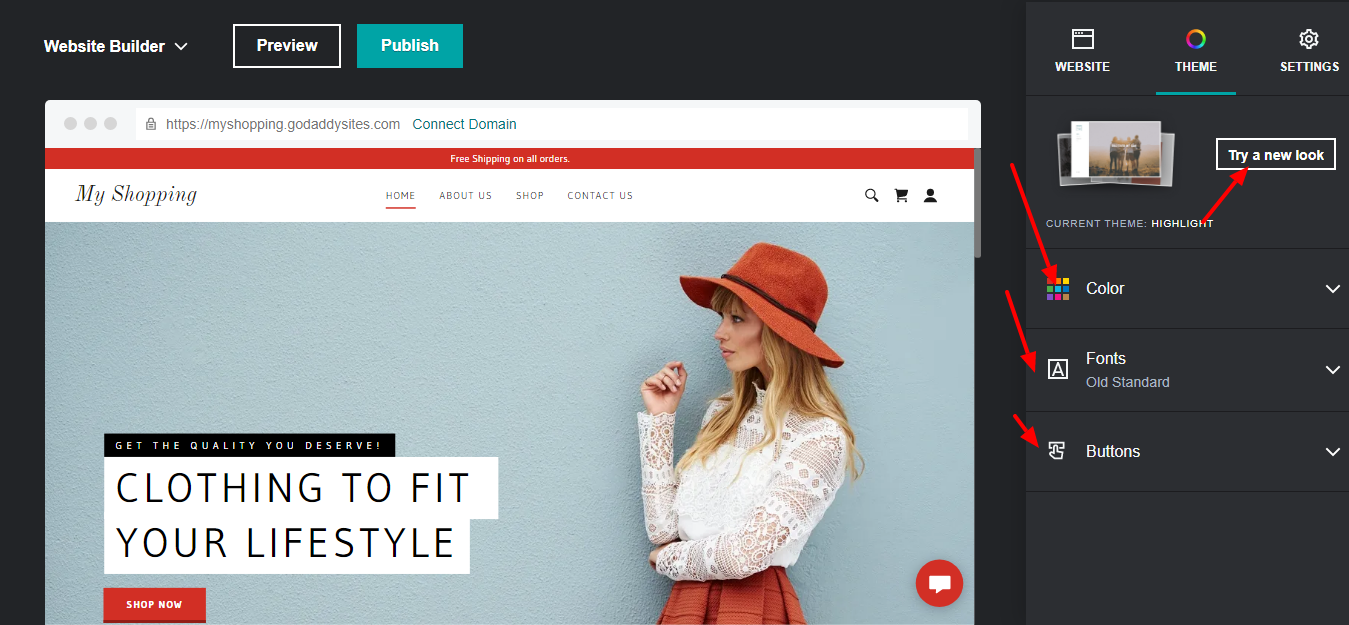
Settings:
Using this tab, modify some basic settings of the site like connecting domain, analytics, social media connections.
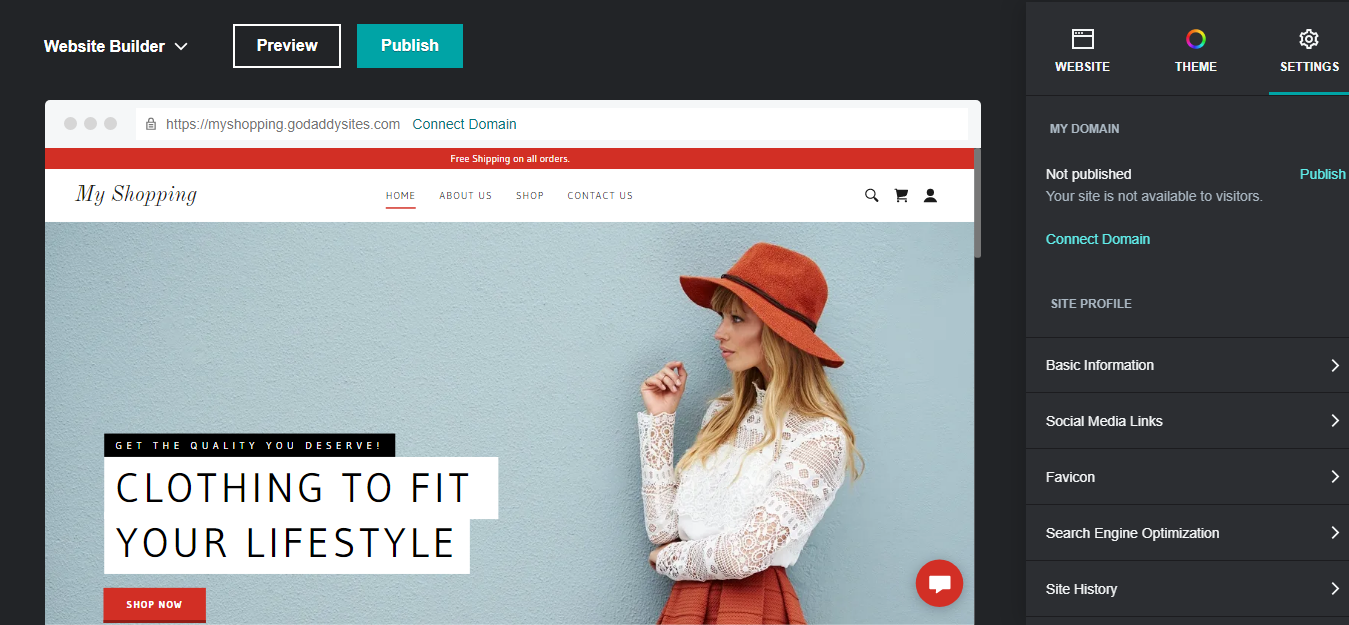
This will get you up and running in no time with all the basic styling elements in the builder. You can also modify content and choose from a different set of pre-built layouts in each module.
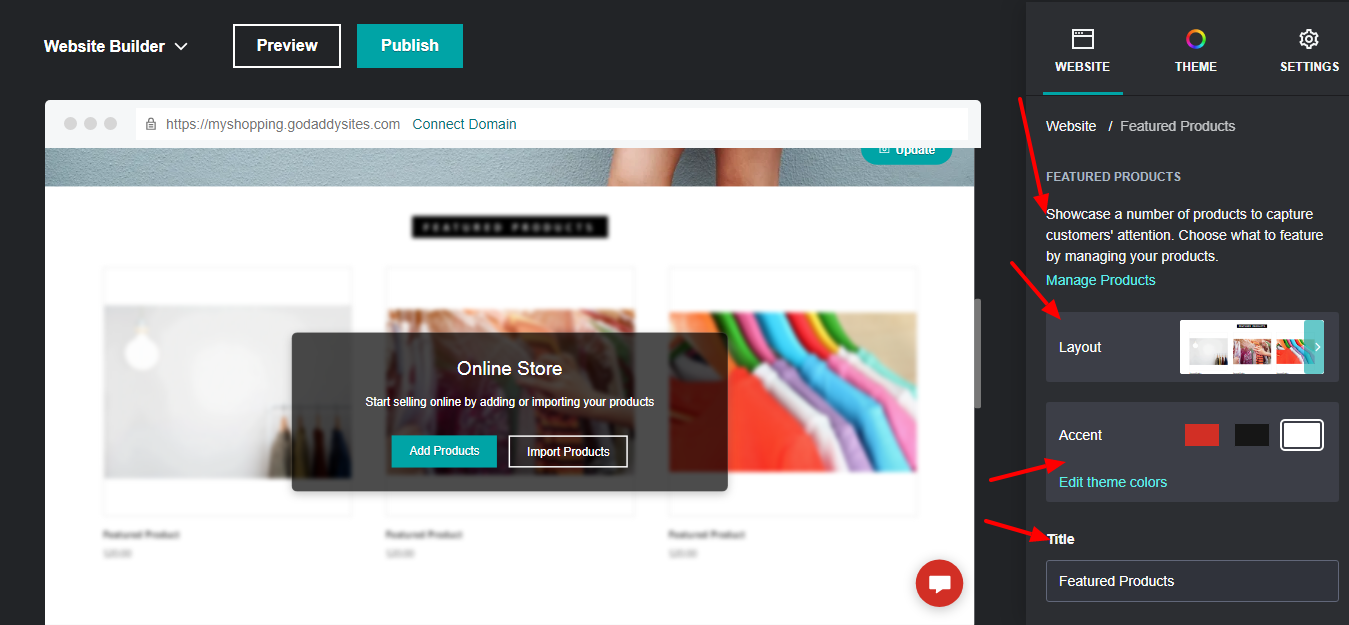
There’s a whole bunch of readymade sections to choose from that relate and reflect theme selection.
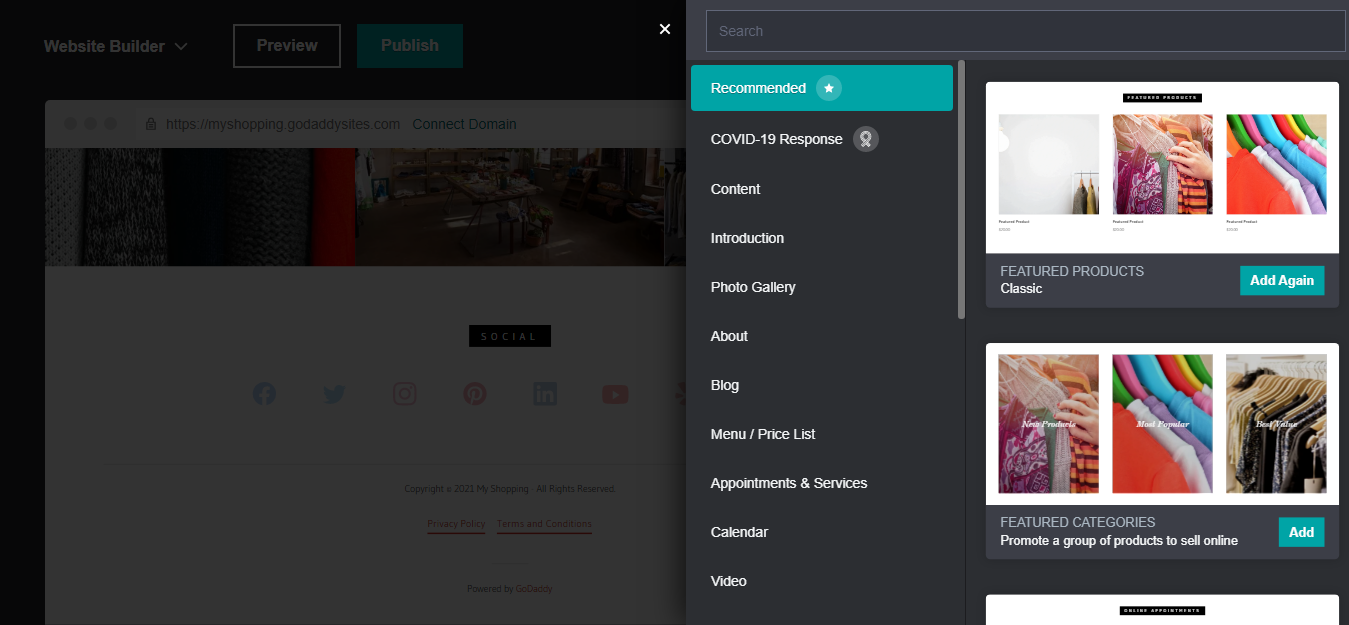
Pros of GoDaddy Sites
Overall the GoDaddy Visual builder makes it easy for an avid user to spin-off a working instance of a website with minimal fuss. Highlighting some of the useful features:
- The main goal is - non developers should be able to build sites on their own and it does that with a niche.
- It’s easy to manage core modules, content with appealing visual styles
- Average user experience to build sites
- Domain management was cakewalk
- Easy to connect all analytics, social media and Adsense accounts as well
Cons of GoDaddy Sites
As good as they come, they don’t come for free! Given it’s backing and strong business stance, there were few things to look up-front before taking that giant leap:
- Pricing seemed moderate enough
- Category templates might not align to specific needs
- No support for Dynamic templates
- Layout customization is minimal to none
- Pessimistic layout customization where spacings (margins/paddings) or animations are crucial
- No customizations at CSS, HTML or JS level
Reference
To see how to manage multiple projects using the GoDaddy Hub product, click here.